How to increase the range and speed of internet WIFI - Here is the simple and best way
Step1: Find or choose a best WIFI extender device
The first and foremost thing what you need to do is buy one cheap and best Wifi extender which is very challenging and confusion task. I had a wonderful experience in choosing and configuring the best WIFI extender for my laptop use.
Its very simple. Go to any best online shopping webpage and check the availability of the brand TP-LINK extender (Model: TL-WA850RE). It costs me around 17 dollar. There are several other range extenders available online but the cost will be very high ranges from 23 dollars to 174 dollars. I suggest this TP-LINK extender model and its working very fabulous.
The specialty of TP-LINK extender is that you do not need to buy another supporting devices like internet router or any LAN ethernet connector. Another advantage is that it can extend upto 300Mbs and can also boost or increase of the speed of the internet connectivity. You can simply connect in to any electrical 3-pin power plug and you do not need any LAN or wire to connect with it. Incase, If you have LAN connection and wanted to use it instead of your mobile WIFI, then you can tether it in the tether plug-in hole down to the TP-LINK extender.
The basic principle here is your mobile WIFI and any other WIF device will be tethered or connected to this extender and your laptop or PC will be connected to the extender
TP-LINK extender --------> Your mobile WIFI --------> Your laptop or PC
Step 2: How to connect the TP-LINK internet range extender
Connect TP-LINK extender in a 3 pin power plug and switch it on near to the place where you are going to work. Once switch on, LED with blue color will be displace. Two light will be displayed one at POWER and the other one at WIRELESS. This indicates that your TP-LINK device is ready to configure or tether with your WIFI.
Step 3: Take your WIFI device and prepare it for tethering
Take your internet wifi device which can be your mobile or table or any WIFI device. If you use LAN, then connect your LAN wire below the the extender device before configuration. Make sure that your mobile can support 3G, 4G or 4G LTE or 5G. If you fail to configure the below steps in your mobile, then please change your SIM to your other android mobile or tablet.
Go to the play store in your mobile (having WIFI) and type tp-link tether and install this app.
Step 4: Configure TP-LINK extender app in your mobile or WIFI device
Once installed the TP-LINK extender app in your mobile, you will be asked to create an user ID and password with your email id as your user id. And you will be asked to confirm it immediately through email once your received it. Reopen the app again and login with the created username and password. If you are using LAN instead of mobile WIFI, then connect LAN wire below the device and go to tplinkrepeater webpage and create login there.
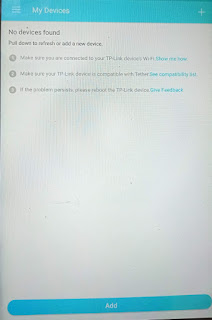

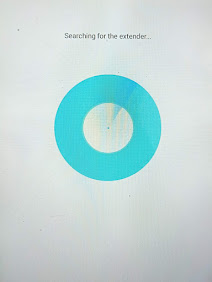
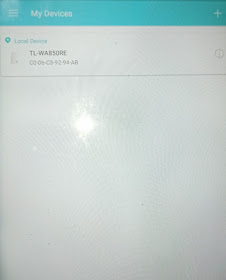












Comments
Post a Comment